Email Sucks, But it Doesn't Have To
Aug 14, 2024We’ve all been there. You wake up to a flood of new emails, each one pulling your attention in a different direction.
You start your day, and the notifications keep pinging, clawing at your attention, tempting you to an immediate response.
Before you know it, half the day is gone, and your actual to-do list is untouched.
It's overwhelming, and it just keeps coming.
Emails sucks. We all feel it.
But it doesn't have to. Keep reading.
Email = Essential AND a Focus Killer
Let's get one thing straight: you're not escaping email.
It's absolutely essential. Your clients will email you there, your calendar invites will get sent there, your team will share critical information there. You might as well resolve yourself to the fact that you're stuck with email.
And it will absolutely DESTROY your focus, and necessarily your ability to make your significant work happen. Every time you open an email, you boot up a whole new set of context. Email after email after email, you're taxing your brain with additional context (aka burned calories) that tires out your brain.
Even worse, if you're neck-deep on a task, and allow yourself to be distracted by a notification ping from an email, you're interrupting that prioritized task and it's context for the context of this email. That switching cost is real, particularly when it happens all day long, with estimates as high as 40% productivity loss (per the American Psychological Association)
To repeat: email sucks, but it doesn't have to. Here's 12 strategies to take control of your inbox (and time!) and make email work for you.
Big Idea :: Limit Email's Impact on Your Focus
Strategy #1: Batch Your Email Checking to Protect Your Focus
You knew this was coming. Time Boss 101: time-block your priorities on your calendar.
"But email isn't a priority", I hear you saying. Ah, but it is, friend.
How do I know? Here's the test: delete your inbox.
You won't, because it's necessary to your business. Which means it's a priority.
Instead of reacting to every new message as it arrives, set specific times during the day to process email, and add it to your calendar. This could be once every hour or just a few times a day, depending on your role and responsibilities.
You might worry that this will frustrate your colleagues or clients, but in reality, most people don’t expect an immediate response. By batching your email checks, you protect your focus and allow yourself to be more productive during the rest of your day. If you're still worried about this, check out "Strategy #3: Use VIP Notifications to Eliminate Worry".
Now, batching your email checking only works if you take a very important step. Cue strategy #2.
Strategy #2: Turn Off Your Notifications to Decrease Distractions
Email is distracting because the context of the email is distracting.
Batching your email checking (Strategy #1 above) eliminates half the problem of context. The other half is not seeing the notification in the first place.
"But I don't open the email, I just look at the notification", I hear you saying. But therein lies the problem: by reading the notification, you boot up the context. If you're not going to check the email until your pre-scheduled times anyway, protect your focus and just turn the notification off. The emails will be happily waiting there for you when your scheduled time arrives.
"But what if I miss something urgent from a VIP?". Cue Strategy #3.
Strategy #3: Use VIP Notifications to Eliminate Worry
If you’re concerned about missing something urgent and important, set up VIP notifications. This way, only emails from key contacts will show a notification, allowing you to focus without the fear of overlooking a critical message.
Here are instructions to set this up in Outlook, iPhone and Android.
Strategy #4: Retrain Your Key Relationships to Reduce Stress
Retraining your team and clients on when and how you respond to emails can also be incredibly beneficial. Let them know that while you might not be instantly available, you will respond within a reasonable timeframe.
The key to this is not a hard boundary stiff-arm, but a helpful message that communicates empathy ("your priorities matter") and confidence ("I'll get back to you in a time frame that's workable for you").
What might this sound like? Try this:
I wanted to give you the heads up that I might be away from my email working on a few projects, however I wanted to be sure I was getting back to you on any important item in a reasonable amount of time. If you have an urgent need, could you please call my office line at 555-555-5555 and I can support you, otherwise I will get back to any email/message from you within 4 business hours.
Big Idea :: Limit Time Required per Email
Strategy #5: Touch Email Only Once to Minimize Time Wasted
When you do check your email, aim to touch each message only once. The “Two Minute Drill” is a helpful guideline. It goes like this:
- Do It - if you can process an email in two minutes or less, do it immediately.
- Defer It - If an email is going to take longer to reply to, time-block it on your calendar. This is a task like any other you have to accomplish, it simply arrived in the form of an email.
- Delegate It - If you're not the right person to answer the email, or someone on your team can handle it at least 70% as well as you can, delegate it to them, and be sure to give them a clear definition of done (See Strategy #8 below).
- Delete It - If the email doesn't need a response, delete it (or archive it if you prefer). We'll talk more about why this matters in Strategy #9.
This approach minimizes the time you spend on each email, and your inbox in general, and gets you back to your bigger priorities.
Strategy #6: Reply with Clarity to Close the Loop
When responding to emails, aim for clarity to avoid unnecessary back-and-forth. Ensure your reply answers the question fully and sets clear expectations for the next steps. This reduces the likelihood of follow-up emails, keeping your total time in email to a minimum.
Strategy #7: Use Scheduling Polls or a Booking Page to Minimize Back-and-Forth
Scheduling meetings can be another time drain. Instead of exchanging multiple emails to find a time that works for everyone, use scheduling polls or create a booking page. This allows people to choose a time that works for them from your available slots, reducing the back-and-forth.
Calendly is a great tool for this that works across Google Calendar, Outlook and iCloud calendars. You can also do this directly in Outlook with Booking Pages.
Strategy #8: Forward With a Clear Definition of Done
When delegating tasks via email, include a clear definition of what needs to be done. This ensures that the task is completed to your satisfaction and minimizes the need for more email back-and-forth, again minimizing the total time spent on emails.
Strategy #9: Archive What You Don’t Need and Declutter Your Inbox
Finally, don’t be afraid to archive emails. If it’s not essential, let it go. A clutter-free inbox is much easier to manage and less likely to cause you stress every time you open it.
Big Idea :: Email as Part of a Time Management Framework
Email management is just one part of a broader time management framework. If you don’t have one or don’t know where to start, we're here to help. Reach out for a free 1x1 consultation, or check out the Free Time Boss Masterclass to get started on your journey to take control of your time to get the results you want, without anxiety or burnout.
Master Your Time Each Week with the "It's About Time" Newsletter
Practical tips, helpful guides and more delivered bi-weekly.